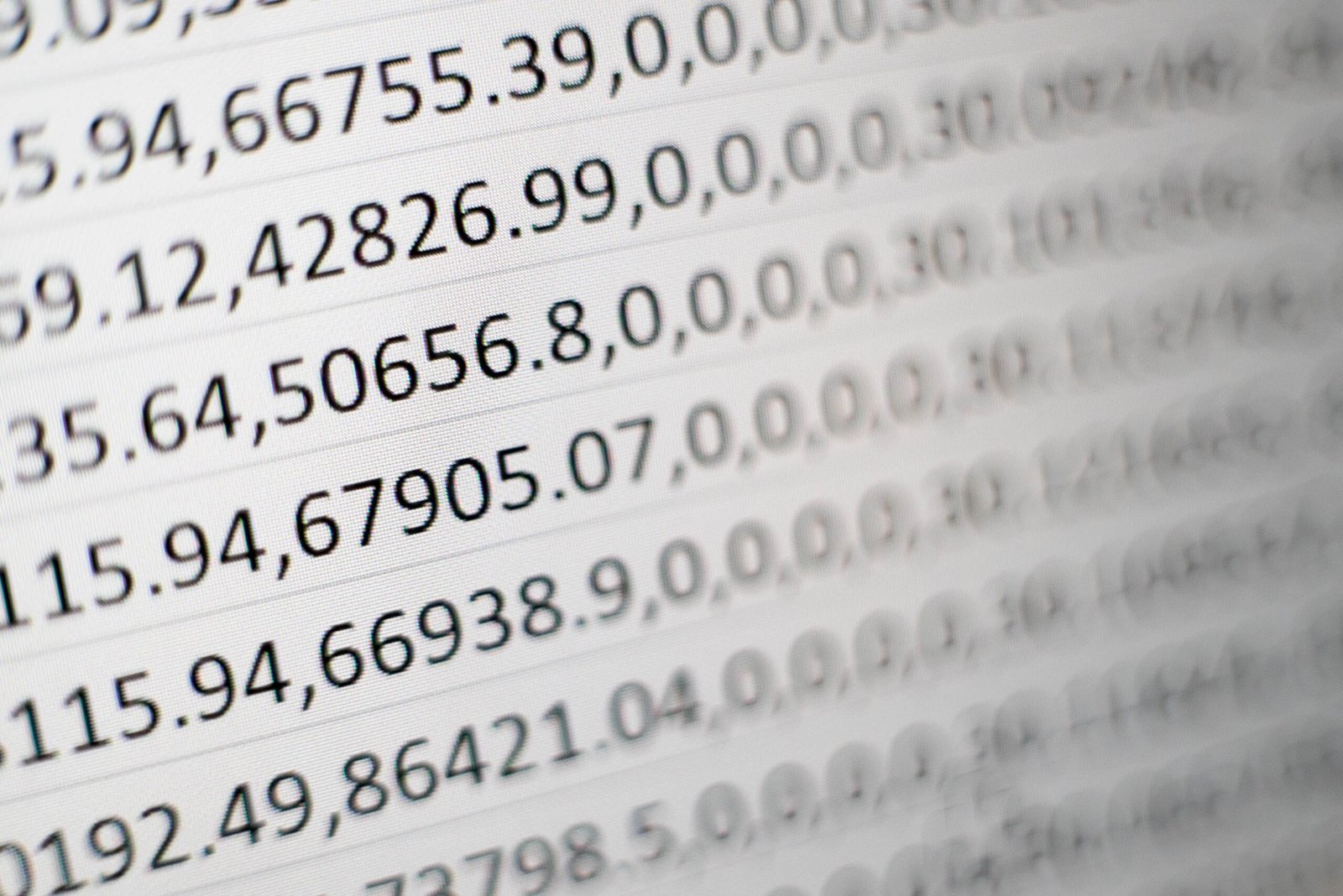Introduction
Microsoft Excel is a powerful tool that offers a wide range of functions to help users analyze and manipulate data. One such function that has gained popularity in recent years is the XLOOKUP function. In this article, we will explore the various features and capabilities of the XLOOKUP function and how it can be used to enhance your Excel experience.
Understanding the XLOOKUP Function
The XLOOKUP function is a powerful search and reference function introduced in Excel 2019 and Excel for Microsoft 365. It allows users to search for a value in a range or an array and return a corresponding value from another column or row. This function eliminates the limitations of traditional lookup functions like VLOOKUP and HLOOKUP, making it a versatile tool for data analysis.
Syntax and Parameters
The syntax of the XLOOKUP function is as follows:
=XLOOKUP(lookup_value, lookup_array, return_array, [if_not_found], [match_mode], [search_mode])
The parameters of the XLOOKUP function are:
- lookup_value: The value you want to find in the lookup_array.
- lookup_array: The range or array where the lookup_value is located.
- return_array: The range or array from which you want to return a value.
- [if_not_found] (optional): The value to return if the lookup_value is not found.
- [match_mode] (optional): The type of match to perform. It can be set to 0 (exact match), -1 (exact match or next smaller item), or 1 (exact match or next larger item).
- [search_mode] (optional): The search mode to use. It can be set to 1 (search from top to bottom) or -1 (search from bottom to top).
Examples of Using XLOOKUP
Let’s take a look at a few examples to understand how the XLOOKUP function works:
Example 1:
=XLOOKUP(A2, B2:B10, C2:C10)
In this example, we are searching for the value in cell A2 in the range B2:B10. If a match is found, the corresponding value from the range C2:C10 will be returned.
Example 2:
=XLOOKUP(A2, B2:B10, C2:C10, "Not Found")
In this example, if the lookup_value in cell A2 is not found in the range B2:B10, the function will return “Not Found” instead of an error.
Example 3:
=XLOOKUP(A2, B2:B10, C2:C10, , -1)
In this example, we are performing an approximate match using the match_mode parameter set to -1. If an exact match is not found, the function will return the next smaller item.
Conclusion
The XLOOKUP function is a powerful tool that simplifies data analysis in Microsoft Excel. With its versatile features and capabilities, it allows users to perform advanced searches and lookups with ease. By understanding the syntax and parameters of the XLOOKUP function, you can unlock its full potential and enhance your Excel experience.
So, why wait? Start exploring the XLOOKUP function in Excel and take your data analysis skills to the next level!